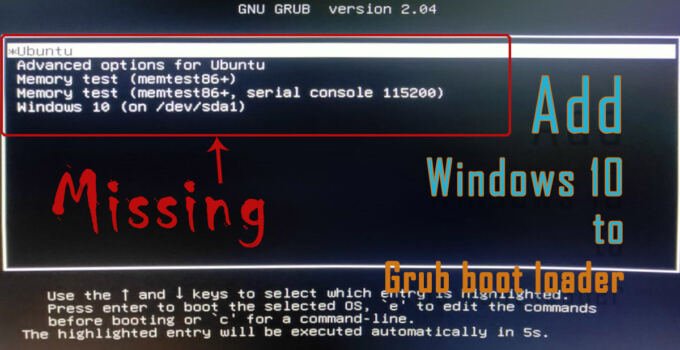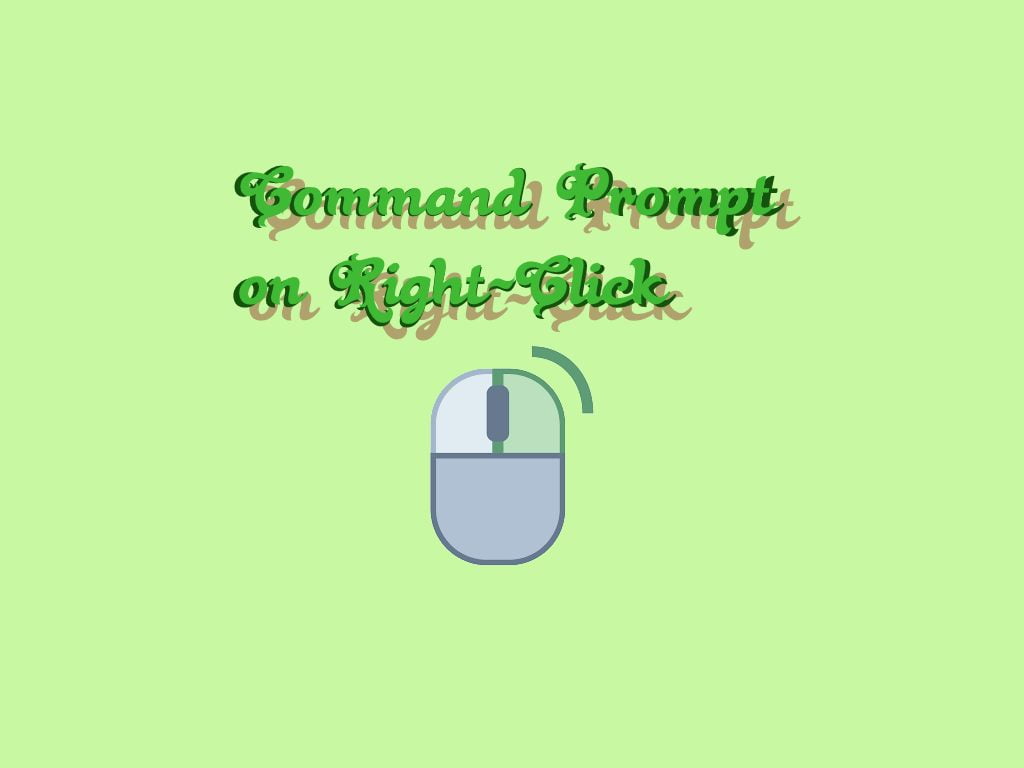Today we will talk about how to add Windows 10 to Grub boot loader with Ubuntu, before doing that let see why we get this situation where we have to add Windows to grub boot loader.
Why to add Windows 10 to grub boot loader
When we perform a dual boot installation i.e we install two operating system on a single PC, We might face this kind of situation. What happens here is the windows boot loader sometimes gets corrupted or is over written by grub boot loader and does not contains windows 10 boot entry. In such cases we have to add Windows (here operating system is windows 10) entry to grub boot loader.
How to add Windows 10 to grub boot loader?
Now lets get directly to perform the steps to fix add windows 10 to grub boot loader
- At first boot to your Linux operating system
- Now open a terminal window and proceed with running commands
- Now type sudo os-prober
sudo os-prober
- If there is no big issue, You will notice the results and it will identify Windows 10 operating system entry. It should look like this
/dev/sda1:Windows 10:Windows:chain
- Once you see so type sudo update-grub to update the grub entries and add it.
sudo update-grub
- After performing the above step, Now reboot your computer and test if you see Windows 10 is a new option to select in the grub.
- That’s it you are done with the process of adding Windows 10 to grub boot loader. Now you should see an entry for Windows 10 in the grub menu as shown in the image below.
If this does not work there is another method using Boot Repair Tool, we will share the details in our upcoming post.