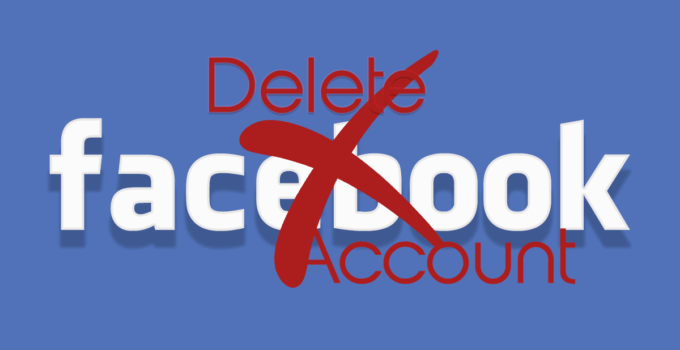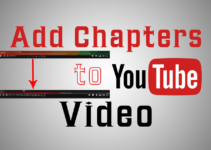Hello friends today we will talking on Delete Facebook Account permanently. Who don’t know Facebook, its social networking giant and the biggest of all social networking website. Some people consider it as second home, They post every updates, what they are doing, with whom they are, where they are, where they are going and so on…
Sometimes things don’t go by our wish and we are not in good mood or in bad situation or we don’t want to use social networking at all. In such circumstances we wish to either disable or deactivate our Facebook account or Delete Facebook Account permanently. By doing so we will loose all the data which we had shared on Facebook and it is non recoverable.
let’s see how we can Delete Facebook Account account using web browser and what happens when your account when you delete it. Can we use Facebook messenger or recover account after the deletion of Facebook account and Can it be reactivated again.
Delete Facebook Account permanently
- Open Facebook using www.facebook.com in your web browser or You can directly go to https://www.facebook.com/deactivate_delete_account and Login using your Facebook id and password. You will land directly to go to point number 8.
- At top right corner you will se a downward arrow, just beside the bell icon. Click on that.
- Then click on Settings and Privacy on the menu which appeared after performing previous step
- Now click on Settings and you will be redirected to settings page
- On settings pages at hand side you will see Your Facebook Information as the 3rd item, Click on it.
- Now you will see Deactivation and Deletion as last entry on right side of the screen. Click on it.
- You will see a page with Deactivating and Deleting your Facebook account heading, Here 2 radio buttons will be there, Click on the one which says Delete account.
- Click on the button below with the label Continue to Account Deletion.
- Following the above step, you will finally land to a page with heading Permanently Delete Account. Here you have two option either to
- Deactivate your Facebook account or
- Download your Facebook data.
- At the end you will see Delete account button. Click on the button to delete your Facebook account.
- You will be asked to enter your password in a popup. Enter it and click on continue
- After the previous step, You will see a final confirmation for deletion, It will mention you can activate the account with in 30 days again. Post that it will be gone forever. Now click on Delete account button for the deletion to happen.
- Now Your account will be submitted for deletion and you will be logged out.
- Your Facebook account will be deleted after 30 days, If you login in between, your account will be restored and active again.
That’s it!! You are done with Facebook account deletion.
What happens when your account deleted?
When you click on Delete Account button, The process of deletion starts and it happens in 2 parts:
Submission for Deletion
This process starts with the click of Delete Account button on the final disclaimer for Facebook account deletion. You will get a 30 Days grace period to reactivate account and If you login between 30 days, Your account gets restored.
Permanent deletion of account
Once 30 days are passed you account will get submitted for permanent deletion, After that your account will be permanently deleted form Facebook and you won’t be able to recover it by anyways.
What happens if I permanently delete my Facebook account?
- You won’t be able to reactivate your account.
- Your profile, photos, posts, videos, and everything else you’ve added will be permanently deleted. You won’t be able to retrieve anything you’ve added.
- You’ll no longer be able to use Facebook Messenger.
- You won’t be able to use Facebook Login for other apps you may have signed up for with your Facebook account, like Spotify or Pinterest. You may need to contact the apps and websites to recover those accounts.
- Some information, like messages you sent to friends, may still be visible to them after you delete your account. Copies of messages you have sent are stored in your friends’ inboxes.
- If you use your Facebook account to log in to Oculus, deleting your Facebook account will also delete your Oculus information. This includes your app purchases and your achievements. You will no longer be able to return any apps and will lose any existing store credits
Source: Facebook
Can I reactivate my account again?
If its less than 30 days you can restore your account by login to Facebook. Post 30 days you won’t be able to login and no data can be retrieved.
It may take up to 90 days from the beginning of the deletion process to delete all the things you’ve posted. While we’re deleting this information, it’s not accessible to other people using Facebook.