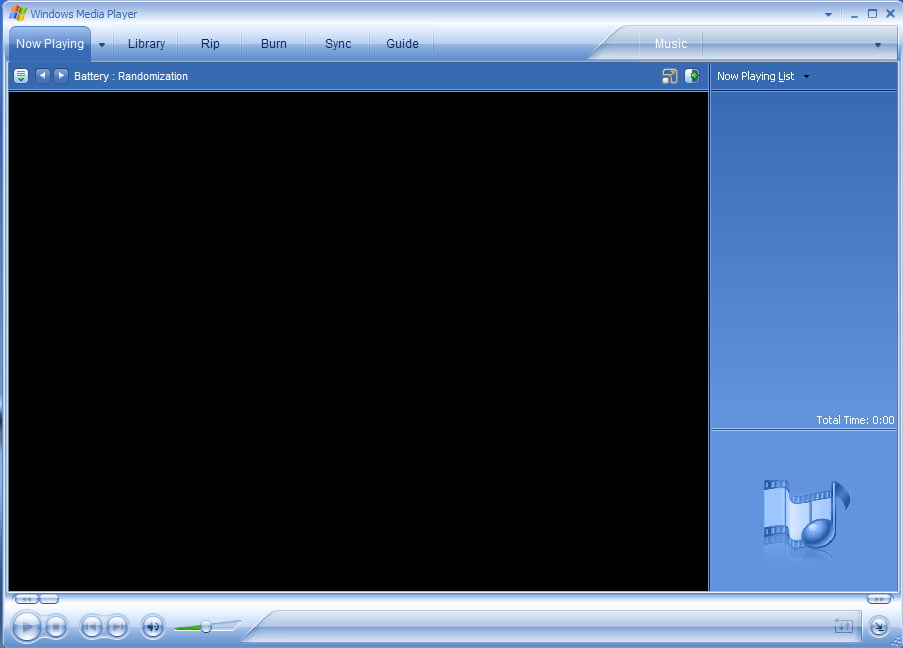Change Text and Baloon Tip Associated
With All Desktop Icons
You need to know the object’s class ID (CLSID), which uniquely identifies each system
object. The following table lists the CLSIDs for common desktop objects.
CLSIDs for desktop objects
Desktop object CLSID
My Computer {20D04FE0-3AEA-1069-A2D8-08002B30309D}
Recycle Bin {645FF040-5081-101B-9F08-00AA002F954E}
Microsoft Outlook {00020D75-0000-0000-C000-000000000046}
Internet Explorer {FBF23B42-E3F0-101B-8488-00AA003E56F8}
The Internet {3DC7A020-0ACD-11CF-A9BB-00AA004AE837}
My Network Places {208D2C60-3AEA-1069-A2D7-08002B30309D}
Briefcase {85BBD920-42A0-1069-A2E4-08002B30309D}
Dial-Up Networking {992CFFA0-F557-101A-88EC-00DD010CCC48}
Run the Registry Editor, go to HKEY_CLASSES_ROOTCLSID, a key that lets you change
characteristics of system objects, and highlight the CLSID whose name or balloon text you
want to change. For example, to change My Computer, highlight the subkey
HKEY_CLASSES_ROOTCLSID{20D04FE0-3AEA-1069-A2D8-08002B30309D}. Keep
in mind that HKEY_CLASSES_ROOTCLSID has many CLSIDs listed under it, so it might
take you a while to find the proper subkey.
Once you find the right subkey, if you want to edit the name of the object, open the Default
value and type in the text that you want to appear underneath the object. If you want to edit
the balloon text for the object, open the InfoTip value and type in the text that you want to
appear as balloon text. Once you’re done, exit the Registry and reboot.