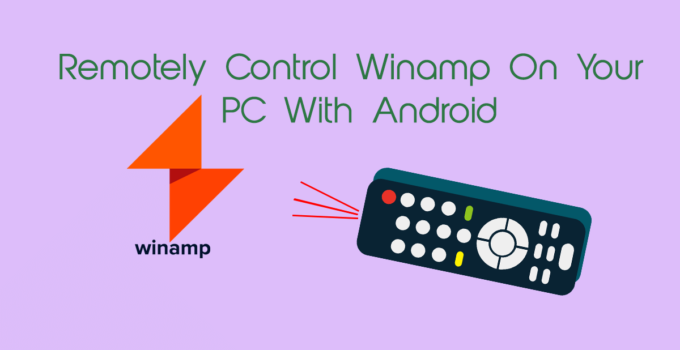Today we are going to discuss How to Remote Control Winamp on Your PC With Android. People are living in an increasingly interconnected world, with various devices and Internet of things(IOT) modules often offering cross-platform compatibility for convenient methods of control. If you have an Android smartphone or tablet, how easy is it to remotely control Winamp on your PC using these devices.
There are a number of solutions available to tackle this tricky issue, but for the purposes of clarity and ease, here is a single option that harnesses the power of Winamp, which is among the most popular media players.
PC configuration for How to Remote Control Winamp on Your PC with Android
To start with you need to install the Winamp media player to your PC if you have not already done so. This very popular piece of software and is preferred by many people, because it is far more flexible and can be customized more than Microsoft’s standard Windows Media Player program.
Once Winamp is installed and you have synchronized it with the folders in which you keep all of your music files, you will need to download and install a plugin, namely the one which deals with remote control, In our case it is Ampwifi Winamp remote. Download the windows plugin for Winamp from the link below
Just install this plugin to the same directory where Winamp is installed, There is nothing mentioned on the app installation page for any dependency, But to be at safer side install .NET Framework 4+ and Visual C++, If its not there already. You can download these from Microsoft official site.
When this process has completed, start up Winamp on your PC and check the settings i the plugin is installed and is visible in the player. Now get your local IP, There are two simple ways to get your local IP.
Method 1: Find Local IP using Command prompt
Launch command prompt and type ipconfig/all to list all IP present on your computer. Select the IP which is there at Wi-Fi section.
Method 2: Find Local IP using using connected Wi-Fi adapter property
Go to bottom right where Wi-Fi icon is there, Click on it, you will see fee the list of Wi-Fi access points. The one which is connected will show property, Click on that.
Now property would open and look like below and you will find the IP under property section of open Window.
This will allow you to find the local IP address of your PC, which is necessary for the next part of the installation, for which you will require your Android device.
Android configuration for How to Remote Control Winamp on Your PC with Android
Head to the Google Play and search for the Ampwifi Winamp Remote. Install this app on your Android phone.
At this point the set-up process becomes much less complicated because you just need to download and install the app, then launch it. Follow the below instructions.
On the application click on the plus button and enter the ip address of your local ip computer,It should be like 192.168.XXX.XXX. Please note computer and mobile should be on same wifi or network.
After feeding ip you will see an an arrow button pointing to right at bottom right of the screen tap on that. Then on the next screen you will see a tick button, Tap on that to finish the setup.
Now you will see a screen like below, One which is at left side. Tap center icon which will be like 3 arrow with sky blue background, You will be taken to player’s control, If you click on back button. You will be able to see the image at right side where the yellow caution icon will not be there and then on the same screen tap on the center icon to go back to the remote controls for Winamp.
This is how the remote control looks like for Winamp.
Bear in mind that you will need to have both your PC and Android device connected to the same internal network, which means that your smartphone will need to be hooked up to your Wi-Fi router. You cannot, for example, use your Android handset to control Winamp over a 3G connection in this situation, because the internal IP address will be irrelevant.
In the above image where the connection has been established, you can see your music tracks, control playback, shuffle your collection and even examine and create playlists.
Uses of Remotely Control Winamp On Your PC With Android
This is for those people who use laptop or desktop for music play using Winamp and don’t want to go to the laptop/desktop for each and every song change. They would be able to control the Winamp Music Player using there android smart phone. This will allow you to turn your Android smartphone into a remote control device that allows you to manipulate the playback of audio on your PC, not actually stream media direct to your phone for portable playback.
The music will be coming out of the speakers which are attached to your PC, so it is suitable to use if you are sitting across the other side of the room, or are indeed anywhere within range of your Wi-Fi network.
There are other services out there that will allow you to remotely control more aspects of your PC for the purpose of media playback. Winamp is not the only option, but this particular arrangement does make it especially easy to get everything working.
Even if you do not consider yourself to be particularly literatem when it comes to technology, there should be plenty of instructions available with compatible apps in order to let you get the job done correctly. All that remains is for you to sit back with your Android smartphone and your PC and watch how the two technologies can meld despite their differences.
If you like our article, please comment in case you are having some issues.