Hello Guys and Girls today we will talking on Disable or Deactivate your Facebook account. Who don’t know Facebook, its social networking giant and the biggest of all social networking website. Some people consider it as second home, They post every updates, what they are doing, with whom they are, where they are, where they are going and so on…
Sometimes things don’t go by our wish and we are not in good mood or in bad situation, In such circumstances we try to avoid social networking websites, So today we will see how can we disable or deactivate your Facebook account for good in such situations.
let’s see how we can disable or Deactivate your Facebook account using web browser and what happens when your account deactivated. Can we use Facebook messenger after deactivating our Facebook account and how we can it be activated again.
Disable and Deactivate your Facebook account
- Open Facebook using www.facebook.com in your web browser or You can directly go to https://www.facebook.com/deactivate and Login using your Facebook id and password. You will land directly to go to point number 10.
- At top right corner you will se a downward arrow, just beside the bell icon. Click on that.
- Then click on Settings and Privacy on the menu which appeared after performing previous step
- Now click on Settings and you will be redirected to settings page
- On settings pages at hand side you will see Your Facebook Information as the 3rd item, Click on it.
- Now you will see Deactivation and Deletion as last entry on right side of the screen. Click on it.
- You will see a page with Deactivating and Deleting your Facebook account heading, Here 2 radio buttons will be there, Click on the one which says Deactivate account.
- Click on the button below with the label Continue to Account Deactivation.
- You will be prompted to enter your password. Enter your password and click on Continue.
- Following the above step you will finally land to a page with heading Are you sure you want to deactivate your account? Here you need to select reason for deactivating, . Below are the item you can do on this screen
- Select a reason for deactivating Facebook account: Select any suitable reason for deactivating your account from the list available, If your reason is not listed select Others and enter it in the box provided.
- Select Email Opt-out: If you do not want to receive email communication from Facebook, Select the checkbox.
- Select Messenger: If you want to use Facebook messenger, Select the checkbox.
- Click on Deactivate button you will be Logged out and account will be deactivated.
What happens when your account deactivated?
- No one would be able to see your profile.
- Some information, like messages you sent to friends, may still be visible.
Your friends may still see your name in their friends list. This is only visible to your friends, and only from their friends list. - Group admins may still be able to see your posts and comments, along with your name.
- You will not be able to use your Facebook account to access Oculus products or your Oculus information.
- Keep in mind that if you choose to keep Messenger active or are logged into Messenger when you deactivate your Facebook account, then Messenger will remain active.
Can you still use Facebook Messenger?
Yes, You can chat with friends on Messenger. Your Facebook profile picture will be visible in your conversations on Messenger. Other people can search for you to send you a message but can not access Facebook profile.
Reactivating your account
If you want to reactivate and come back to Facebook after you’ve deactivated your account, you can reactivate your account at any time by just logging back into Facebook or by using your Facebook account to log in somewhere else that is login to 3rd party website. Remember, you’ll need to have access to the email or mobile number you use to log into complete the reactivation.
You can view this video in order to understand the process of Deactivate your Facebook Account
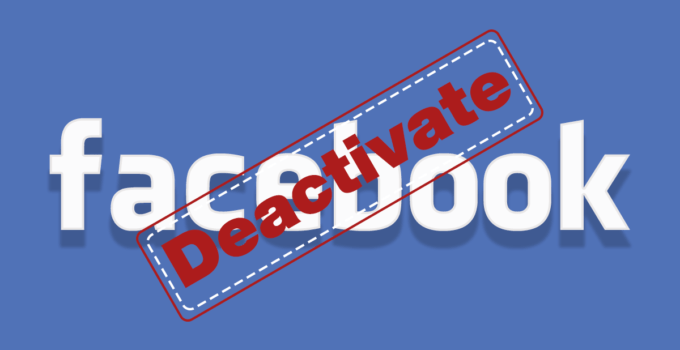

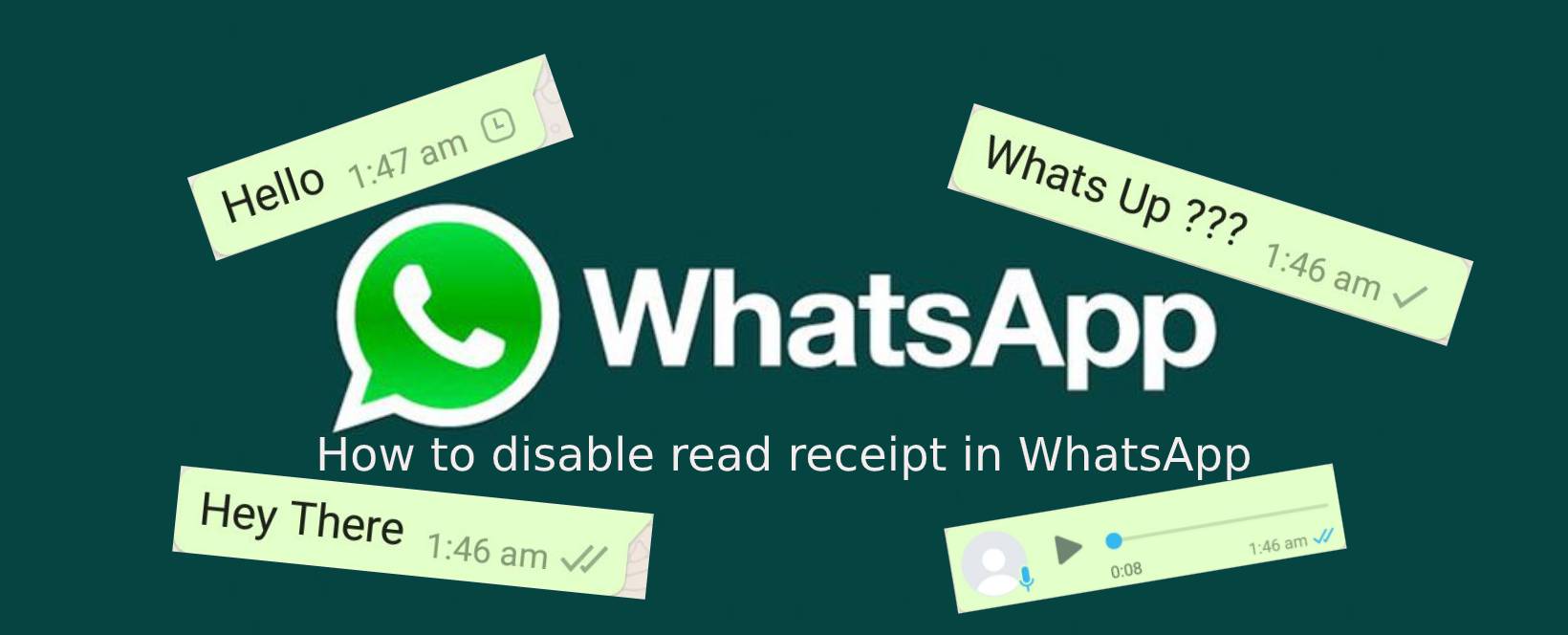
No Responses