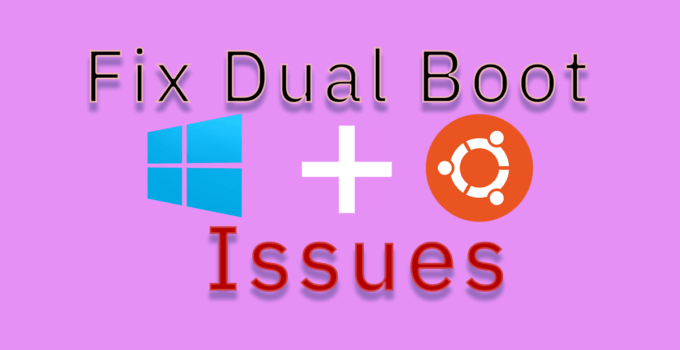Today we are going to discuss best way to fix dual boot issues using boot-repair. We will cover what issue we are going to fix in dual boot setup and how are we going to fix issues dual boot using Boot-Repair. Lets start !!
What is Dual boot setup ?
Dual boot system is usually comprise of 2 operating systems and the most widely used setup is Windows and Linux. The most common setup which we can find now a days is Windows 10 and Ubuntu. There are other notable combinations like Mac OS and Windows, Mac OS and Ubuntu, Windows and Linux Mint. Though can make dual boot of many OSes there are many tutorial available out there
What issues we face with dual boot setup ?
There are few common issue which we might face when we create a dual boot setup. We are not able to boot to Ubuntu after installing Windows or another Linux distribution or we can’t boot on Windows after installing Ubuntu. There might be cases when GRUB is not displayed and it directly boots to Ubuntu due to broken grub as a result of some update or upgrade, etc.
What Boot-Repair does?
Boot-Repair helps you in fixing these issues in couple of click. At the back it generally reinstall GRUB and restores access to the operating systems you had installed earlier, before the facing the issue.
About Boot-Repair
Boot-Repair is a free software which is licensed under GNU-GPL. Boot-Repair has advanced options to back up table partitions, back up bootsectors, create a Boot-Info (to get help by email or forum), or change the default repair parameters: configure GRUB, add kernel options (acpi=off …), purge GRUB, change the default OS, restore a Windows-compatible MBR, repair a broken filesystem, specify the disk where GRUB should be installed, etc.
Best way to fix dual boot issues using Boot-Repair
How to get Boot-Repair?
There are two way to get Boot-Repair and use it to fix dual boot issues.
Option 1: Using Boot-Repair disk image
Here we will download a copy of Boot-Repair disk image and make a live bootable USB drive using any available tools like UnetBootin, Rufus, or Live CD (Don’t use CD if your computer came with Windows 10 installed or has UEFI boot).
Once you boot from this Live USB it will automatically start runs automatically run Boot-Repair rescue tool at start-up. It can repair recent UEFI based computers as well as old PCs.
Option 2: Install Boot-Repair to Ubuntu
In this option
- you can use your installed Ubuntu OS if you have access to it and can boot into it or create a live USB of Ubuntu by selecting “Try Ubuntu”.
- Now Connect to the Internet
- Launch new Terminal window and type the below commands
sudo add-apt-repository ppa:yannubuntu/boot-repair
sudo apt-get update
sudo apt-get install -y boot-repair && boot-repair
Install Boot-Repair to Ubuntu – Step 1 – Add repo Install Boot-Repair to Ubuntu – Step 2 – Apt update Install Boot-Repair to Ubuntu – Step 3 – Install and launch Boot-repair
How to use Boot-Repair?
Recommended method to use
- At first launch Boot-Repair from either from the application dashboard or tying “boot-repair” in terminal.
- Its time to repair now, once Boot-Repair is launched, click on the “Recommended repair” button. Once the repair is finished, make sure to note down the URL which would be like paste.ubuntu.com/XXXXX that will appear after repair is finished.
- Now reboot and check if you have access to your other OS which was missing initially.
- If the repair process didn’t get successful and you are not able to see the OS which was missing, Share the URL noted in step to people who can help you through forum or email.
Note: If you change the settings under “Recommended Repair” may increase your problem. Try asking for advice on Ubuntu Forums Absolute Beginners Section or in Installation and Upgrades.
Advanced options
If you don’t want to create paste.ubuntu.com link, you can do it by, simply clicking on Advance Options and go to Other Options tab and Uncheck Upload the report to a pastebin.(This step is for Advance users only).
The log may include UUIDs, LUKS headers, hex dump of your first sectors of your drives, device serial numbers, your username and more.
Official website for Boot Repair : Boot-Repair
Source: help.ubuntu.com