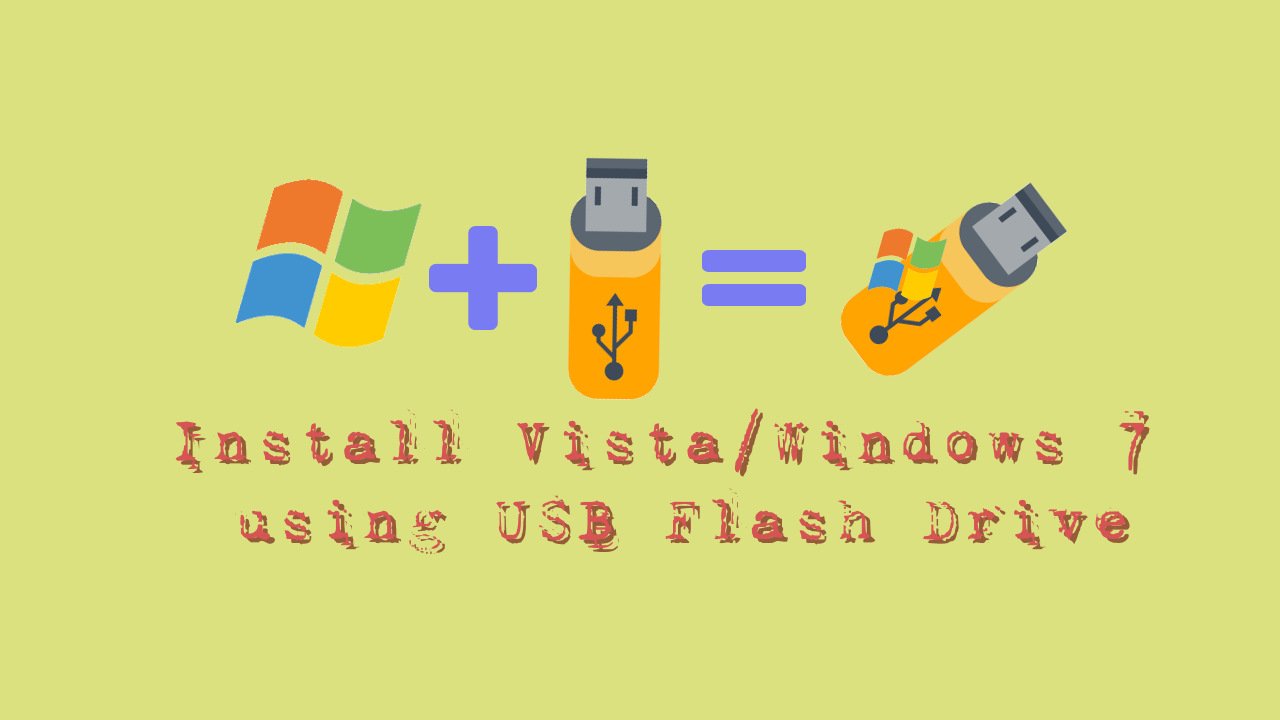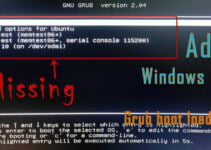Why this need to Install Vista/Windows 7 using USB flash drive arise. Now a days we see that CD/DVD drives are being phased out and the option available to us for installing Operating systems is USB flash drive or Pen drive or USB HDD. Without wasting time let’s go directly to the process of Installing Vista/Windows 7 using USB flash drive.
Requirement to create Windows bootable Pen drive
- USB Flash Drive (Minimum 4GB)
- Windows 7 or Vista installation files(an ISO file of the bootable disk).
Steps to create bootable Windows 7/Vista pen drive
- Plug-in your USB flash drive to USB port and move all the contents from USB drive to a safe location on your computer or laptop.
- Now open Command Prompt with admin rights. Use any of the below methods to open Command Prompt with admin rights.
- Method 1 : Type CMD in Start menu’s search box and hit Ctrl+ Shift+ Enter together.
- Method 2 : Go to Start menu > All programs > Accessories, right click on Command Prompt and select “Run as administrator”.
- You need to know about the USB drive a little bit. Type in the following commands in the Command Prompt:
First type DISKPART and hit enter to see the below message.
- Now type LIST DISK command and note down the Disk number of your USB flash drive (For example if your pen drive is your 3rd storage device then probably it would be Disk 2). In the below screenshot my Flash Drive Disk no is 3 so it would be Disk 3 That i will be selecting here.
- Next type all the below commands one by one. Here my disk no is “Disk 3” the commands are written as per that. If you have Disk 2 as your USB flash drive then use Disk 2. Refer the above step to confirm it.
So below are the commands you need to type and execute one by one:
SELECT DISK 1
CLEAN
CREATE PARTITION PRIMARY
SELECT PARTITION 1
ACTIVE
FORMAT FS=NTFS (Format process may take few seconds)
ASSIGN
EXIT
Don’t close the command prompt as we need to execute one more command at the next step. Just minimize it.
- Next insert your Windows7/Vista DVD into the optical drive and check the drive letter of the DVD drive or you can use virtual CD/DVD for this step and mount image file to this virtual CD/DVD. In this guide I will assume that your DVD drive letter is “D” and USB drive letter is “O” (open my computer to know about it).
- Maximize the minimized Command Prompt in the 4th step.Type the following command now:
>D: (hit enter)
>CD BOOT (Now hit enter. Where “D” is your DVD drive letter.)
- Type another command given below to update the USB drive with BOOTMGR compatible code.
>BOOTSECT.EXE /NT60 O:
Where “O” is your USB drive letter. Once you enter the above command you will see the below message.
- Copy your Windows 7/Vista DVD contents to the USB flash drive.
- Your USB drive is ready to boot and install Windows 7/Vista. Only thing you need to change the boot priority at the BIOS to USB from the HDD or CD ROM drive. I won’t explain it as it’s just the matter the changing the boot priority or enabling the USB boot option in the BIOS.
Note: If you are not able to boot after following this guide means you haven’t set the BIOS priority to USB. If you got any problem in following this guide feel free to ask questions by leaving comment.