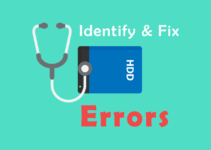In Windows XP Normally it takes a hell lot of time just Shutting down Windows, you have to move your mouse to the Start Button, click on it, move it again over Shut Down, click, then move it over the necessary option and click, then move the cursor over the OK button and once again (you guessed it) click. This whole process can be shortened by creating shortcuts on the Desktop which will shut down Windows at the click of a button. Just follow these steps.
Create a shortcut for Windows Shut-Down
1. Right click on the Desktop and select New Shortcut. Then in the command line box, type.
C:windowsrundll.exe user.exe,exitwindowsexec
This Shortcut on clicking will restart Windows immediately without any Warning. Now anytime you can shut-down your windows system by double click ing this shortcut.
Create a shortcut for Windows Restart
c:windowsrundll.exe user.exe,exitwindows
Disable the Shut-Down option in Computer Shut Down dialogbox.
This is a funny trick you can play on that lamer that has a huge ego, in this section I teach you, how to disable the Shut Down option in the Shut Down Dialog Box. This trick involves editing the registry, so please make backups.
Now Just follow this steps.
1. Launch regedit.exe and go to :
HKEY_CURRENT_USERSoftwareMicrosoftWindowsCurrentVersionPoliciesExplorer
2. In the right pane look for the NoClose Key. If it is not already there then create it by right clicking in the right pane and selecting New >> String Value.(Name it NoCloseKey ) Now once you see the NoCloseKey in the right pane, right click on it and select Modify. Then Type 1 in the Value Data Box.
Note : Doing the above on a Win98 system disables the Shut Down option in the Shut Down Dialog Box. But on a Win95 machine if the value of NoCloseKey is set to 1 then click on the Start >> Shut Down button displays the following error message:
This operation has been cancelled due to restrictions in effect on this computer. Please contact your system administrator.
You can enable the shut down option by changing the value of NoCloseKey to 0 or simply deleting the particular entry i.e. deleting NoCloseKey.
Instead of performing the above difficult to remember process, simply save the following with an extension of .reg and add it’s contents to the registry by double clicking on it.
REGEDIT4
[HKEY_CURRENT_USERSoftwareMicrosoftWindowsCurrentVersionPoliciesExplorer]
“NoClose”=”1”