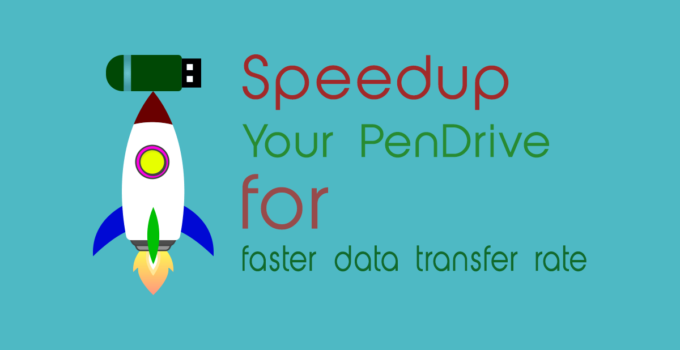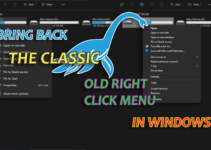Do you want to speedup your Pen Drive for faster data transfer rate, but why? Lets Understand this first!!
Many people who use USB Pendrive or USB Flash drives, Complain about a decrease in data transfer speed after few days of usage of the device from their computer to pen drive and vice-versa.
Follow the below steps to speedup your Pen Drive for faster data transfer rate :
By preforming the below steps you will be able to see the difference in speed of data transfer of your USB drive.
Note: You will loose all the data on the Pendrive when you format it, Please do a backup of your data before format
Second steps is to Optimize for performance
- Go to Device manager by navigating to Control Panel > Device Manager or in command prompt type “devmgmt.msc“.
- Click on Disk drives to expand the section. Here you will see all drives including you pendrive and other hard disks.
- Identify you USB pendrive and double click to open the properties window of the portable drive (Pendrive, Hard Drive etc).
- Select Polices tab and change the radio button to “optimize for performance”.
- Click on Ok. You are done. Now enjoy faster data transfer rates on your pendrive.
Note: This tutorial for speedup your Pen Drive for faster data transfer rate was created in Windows XP, But it work on newer windows as well. You can use same process on windows 7 , 8, 10 to achieve same results.