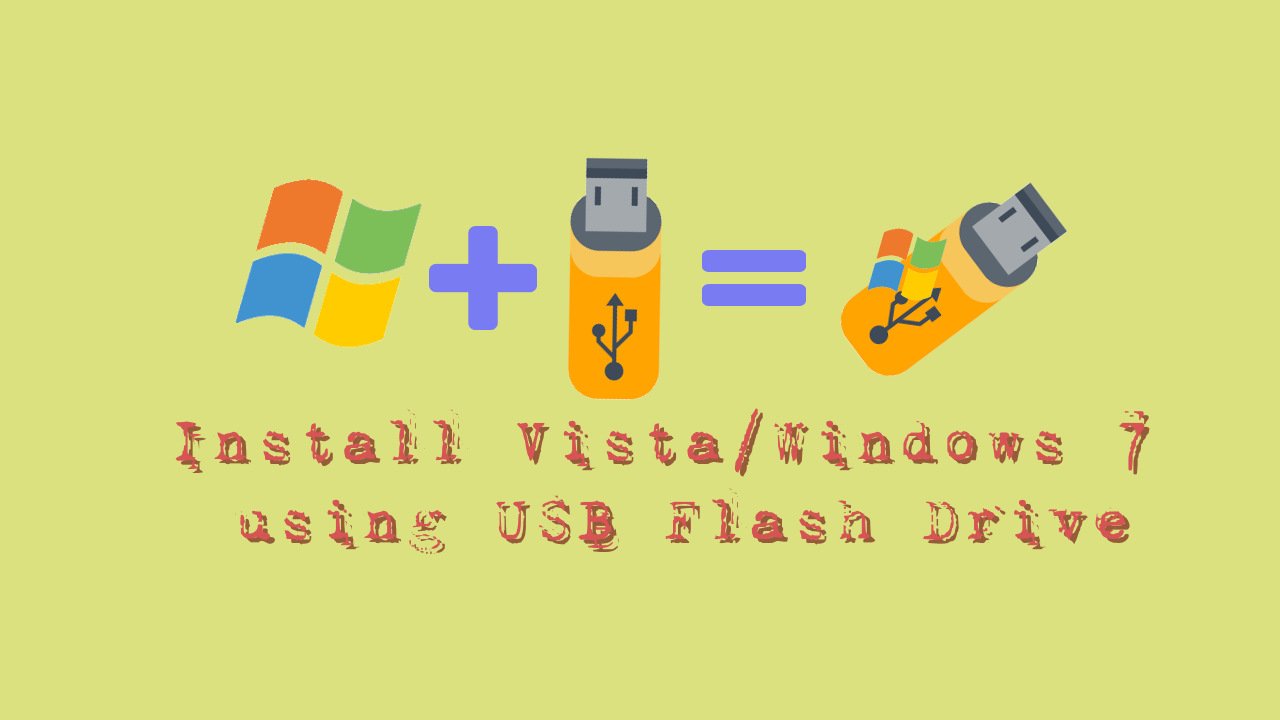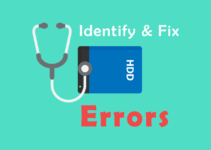We are going to Create a drive menu for My Computer, It is not something new and is present from quit long time and you need to just activate it. After reading this post you will be able to Set My Computer to work like a menu for easier access to the drives you need.
By default, the My Computer item on the Start menu is configured to work like a standard folder window. If you need to access a specific drive, select My Computer from the Start menu, wait a moment for the window to appear,
and then double-click the icon for the drive you need to access.
When you’re in a hurry, this two-step procedure can be time-consuming and frustrating, especially if My Computer contains a large number of drive icons. However, Windows XP makes it easy for you to configure My Computer so it works like a menu, with each drive listed as a menu item.
Here’s how to create a drive menu for My Computer.
- Right click the Start button, and select Properties.
- Click on Customize, which is adjacent to the Start Menu radio button.
- Select Advance.
- Scroll through the Start Menu Items list box until you see My Computer.
- Select Display As A Menu, and click OK twice.
- Now, when you select My Computer from the Start menu, you’ll see a menu of individual drives.
- To access the contents of that drive, just select the drive letter from the menu.
That’s how we can Create a drive menu for My Computer for quick access.