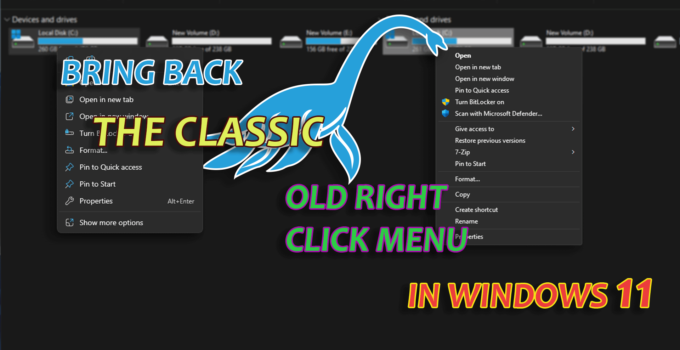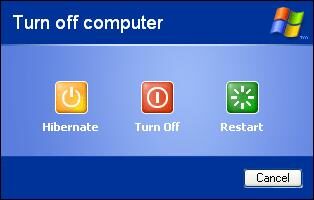Today in this video we will see How to bring back the classic old right click menu in Windows 11 and revert to Windows 10 context menu. If you are using Windows 11 you might have seen that Windows 11 has a different kind of context menu, it’s good and user friendly for basic task, but in case you are looking for other option which are not present in this Windows 11 context menu, you need to click on show more option to see the old context menu which will be having all sorts of options which is currently missing in the new Windows 11 context menu.
Bring back the classic old right click menu in Windows 11
Need to bring back the classic old right click menu in Windows 11
Lets talk more on need to back the classic old right click menu in Windows 11. One obvious reason will be individuals choice. The other and more important would be ease of use. Classic old right click menu has all the option visible at once at one place.
For example if you launch Windows explorer and navigate to My PC, then right click on empty area at right hand side in Windows Explorer. You will not be able to see a refresh option in Windows 11 context menu, to access refresh option in the context menu, you have to first click on show more options in Windows 11 context menu and then on the next context menu which will be having old style you will notice a refresh option. Now you can use refresh option.
Similarly in the Windows Explorer if you need to perform any other task; either on drive or on any file, other than the basic task which are available in the windows 11 context menu you have to click on show more option.
Sometimes it feels like we have to do an extra step to reach our goal with Windows 11 context menu.
Let’s bring back the classic old right click menu in Windows 11
To directly reach to old style context menu which was available in Windows 10 and which is available in Windows 11 after clicking on show more option.
To disable Windows 11 context menu:
- Run this code in command prompt
reg add HKCU\Software\Classes\CLSID{86ca1aa0-34aa-4e8b-a509-50c905bae2a2}\InprocServer32 /ve /d "" /f- Restart the system
Now you are done with disabling Windows 11 context menu and you will see old right click context menu.
Restore Windows 11 right click context menu
In case you feel you want to go back to Windows 11 type style context menu you can do using the steps below:
- Run this code in command prompt
reg.exe delete "HKCU\Software\Classes\CLSID{86ca1aa0-34aa-4e8b-a509-50c905bae2a2}" /f- Restart your system
After restart you are back with Windows 11 modern context menu. Now you will be getting Windows 11 context menu on every right click.
You can watch the video below to see how to bring back the Classic old right click menu