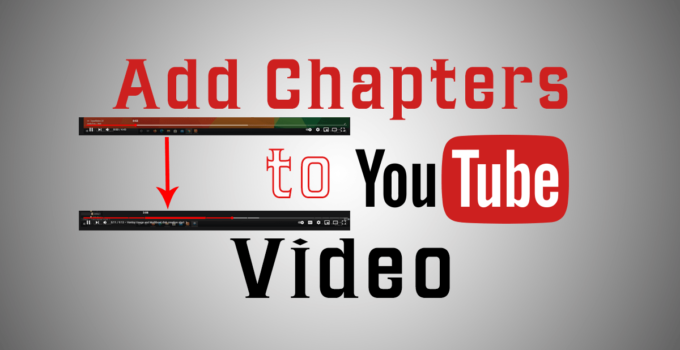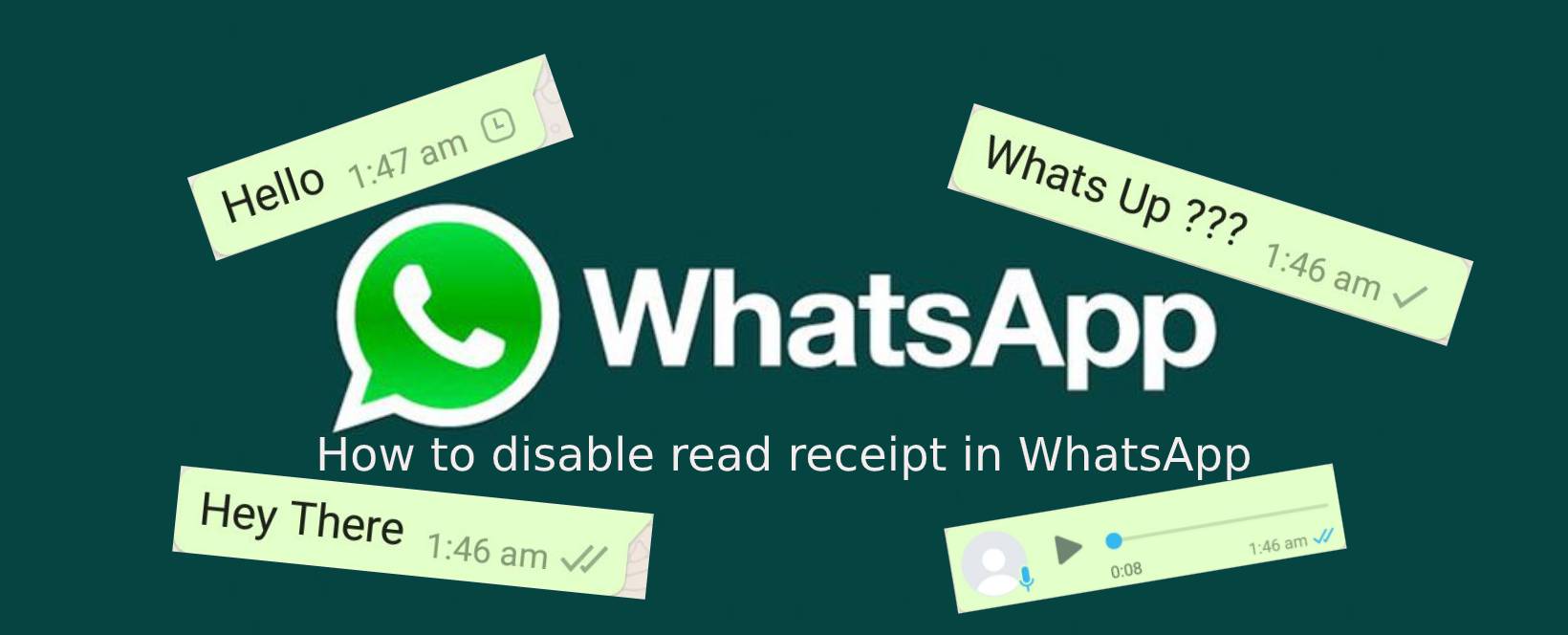Today we are going to learn how to add chapters to YouTube videos. what are chapters, what is the use of chapters and how can they benefit to our YouTube videos.
How does chapters in YouTube videos look
You might know for a normal video without chapters, the video navigation bar will always be a straight uniform line, with which you can interact with it, to move forward or backward while video playback.
When you add chapters to YouTube videos then you will see the video navigation bar will still be a straight line but will broken at different timestamps and those timestamps will be added as chapters, You can jump to various segments of Chapters from the navigation bar or chapter list which appears at right hand side beside the YouTube video when you click one of the chapter label under the navigation bar.
How to Add chapters to YouTube videos
Now when comes to adding Chapters to YouTube videos, it is pretty straight forward and you can easily do that, Let’s see How to Add chapters to YouTube videos
- First you need to decide at what timestamp you need Chapters on your videos.
- Now use below format under description section of add detail page of your YouTube video for Chapters to appear.
Timestamp Topic name
Generic syntax to Add chapters to YouTube Videos
The timestamp starts at 00:00 and the minimum length of Chapter duration is 10 seconds, You can’t create a chapter which has length of video less than 10 seconds.
You can have a look on tips and tricks on YouTube by us visiting here
Also Your YouTube video should have at least three timestamps listed in ascending order.
00:00 Topic 1
Example for Add chapters to YouTube videos
00:50 Topic 2
01:30 Topic 3
02:59 Topic 4
The above is an example of addition of chapters to YouTube Video where 00:00, 00:50, 01:30 and 02:59 are different timestamps whereas Topic 1, Topic 2, Topic 3 and Topic 4 are the Topics related to the corresponding timestamp in same order.
- Save your video description in YouTube studio for the Chapters to appear on the video.
- You are done with adding Chapters to your YouTube video
Please comment below if you face any issue.