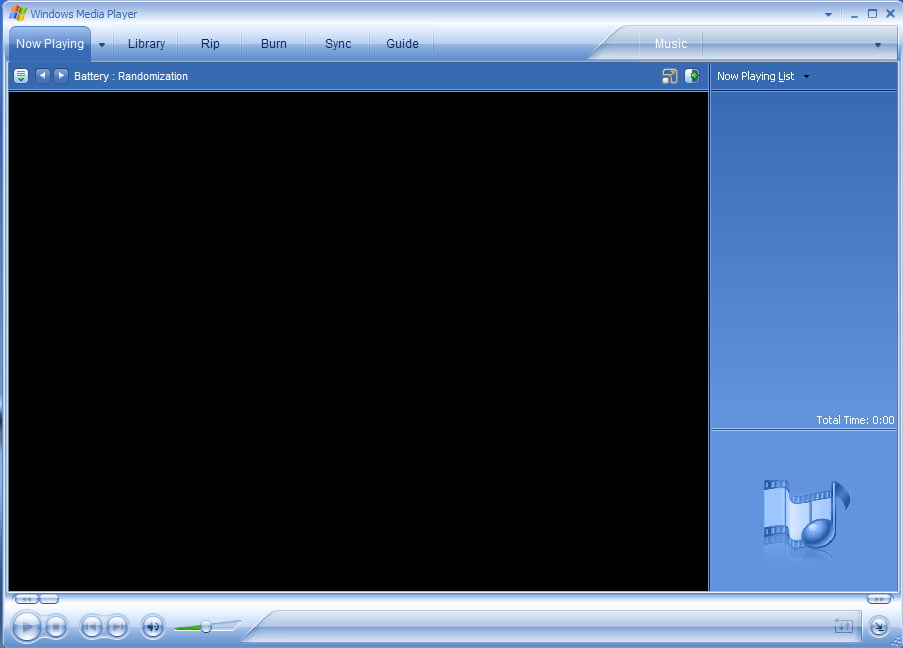Shortcut keys are keystrokes that provide a quick way to perform an action. Using shortcut keys you can access the functions of an application quite easily and quickly. In Windows Media Player too, you can use the combination of different keyboard keys to accomplish routine task. The use of these keys increases your working speed and even saves time as you don’t need your mouse to select menus and button options.
List of Shortcut key actions
Video Playback
- ALT+1 Adjust zoom to 50 percent
- ALT+2 Adjust zoom to 100 percent
- ALT+3 Adjust zoom to 200 percent
- ALT+ENTER Display the video in full mode
Accessing the menus
- ALT+F Go to media player File Menu
- ALT+T Go to media player Tools Menu
- ALT+V Go to media player View Menu
- ALT+P Go to media player Play Menu
- ALT+F4 Use to close media player
Switching between display mode
- CTRL+1 Display media player in full mode
- CTRL+2 Display media player in skin mode
Player controls
- ENTER or SPACEBAR Use to play an item
- CTRL+B Use to play the previous item in media player
- CTRL+F Use to play the next item in media player
- CTRL+E Use to Eject CD or DVD from CD or DVD drive
- CTRL+P Use to Play or Pause the item in media player
- CTRL+T Use to Repeat the items in media player
- CTRL+SHIFT+B Use to Rewind a file in media player
- CTRL+SHIFT+F Use to Fast Forward a file in media player
- CTRL+SHIFT+S Use to play items slower than a normal speed
- CTRL+SHIFT+ G Use to play items faster than a normal speed
- CTRL+SHIFT+ N Use to play items at normal speed in media player
- F8 Use to mute the volume in media player
- F9 Use to decrease the volume in media player
- F10 Use to increase the volume in media player
Initially, you will have to look up for some of these shortcuts, but once you get well used to them, you will be a lot quicker at controlling the Media Player using these shortcut.