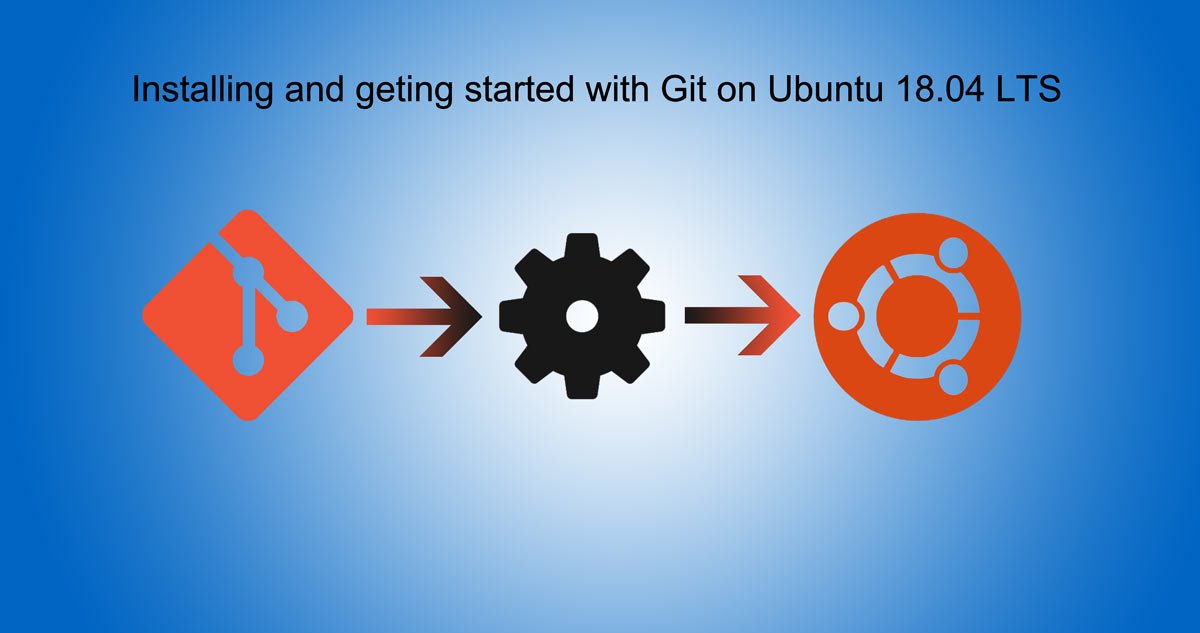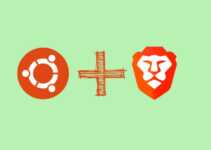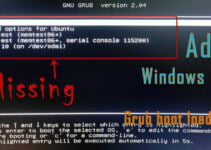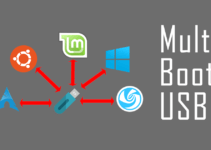Today we will see how can we easily install Komodo Edit on Ubuntu 20.04. To install Komodo edit, we have to first download it from it’s official website and then we can install the package, but before doing this Lets know what Komodo Edit is.
What is Komodo Edit?
Komodo Edit is a free and open source text editor for dynamic programming language. It is similar to VS code or visual studio code which we use for dynamic programming. It was developed by ActiveState. Komodo Edit is a multi language editor and supports auto-complete as well as call tips.
There is multi selection option build-in Komodo Edit. It does have toolbox, project and place manager, it tracks changes also and some more features. It has a great interface and geeky look which you can use to code your projects. There is a complete IDE version of Komodo Edit call Komodo IDE which contains for more features than Komodo Edit functionality.
Let see how to install Komodo Edit on Ubuntu 20.04
- At first we have to go to Komodo edit official download page in your favourite browser and we have to download it from there. It is available in 64 bit (x64) and 32bit (x86) bits for Mac and Linux, but for Windows it is available only in 64 bits.
- Select and save the file as per your OS selection. Now Downloading of archive file should start in browser, which we will use to install Komodo Edit.
- Go to the location it is downloaded. For me its Downloads and now open a terminal window.
- Run sudo apt-get update to get the repositories updated, enter your password for command to run.
sudo apt-get- Now Change the directory to Downloads or wherever you have downloaded and use LS command to list file to verify that the archive file is present at the location.
- Now its time to extract the archive file using tar command shown below.
tar xvzf Komodo-Edit-12.0.1-18441-linux-x86_64.tar.gz- Once the above command is executed you see a new directory with name of application here it is Komodo-Edit-12.0.1-18441-linux-x86_64, we have to enter to that directory. Use change directory command again to enter to the directory
- Now once we are inside this directory, We have to run the install.sh script. Script will start and ask for the installation location I have pressed enter for Komodo Edit to install at default location. You can specify the path you want it to get installed.
After the above steps you should see Komodo edit will be installed, You can verify or launch the newly installed Komodo edit. This can be verified opening the Ubuntu menu and searching for Komodo.
This was all about installing Komodo edit on Ubuntu, Please let us know if you have any questions.