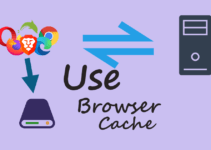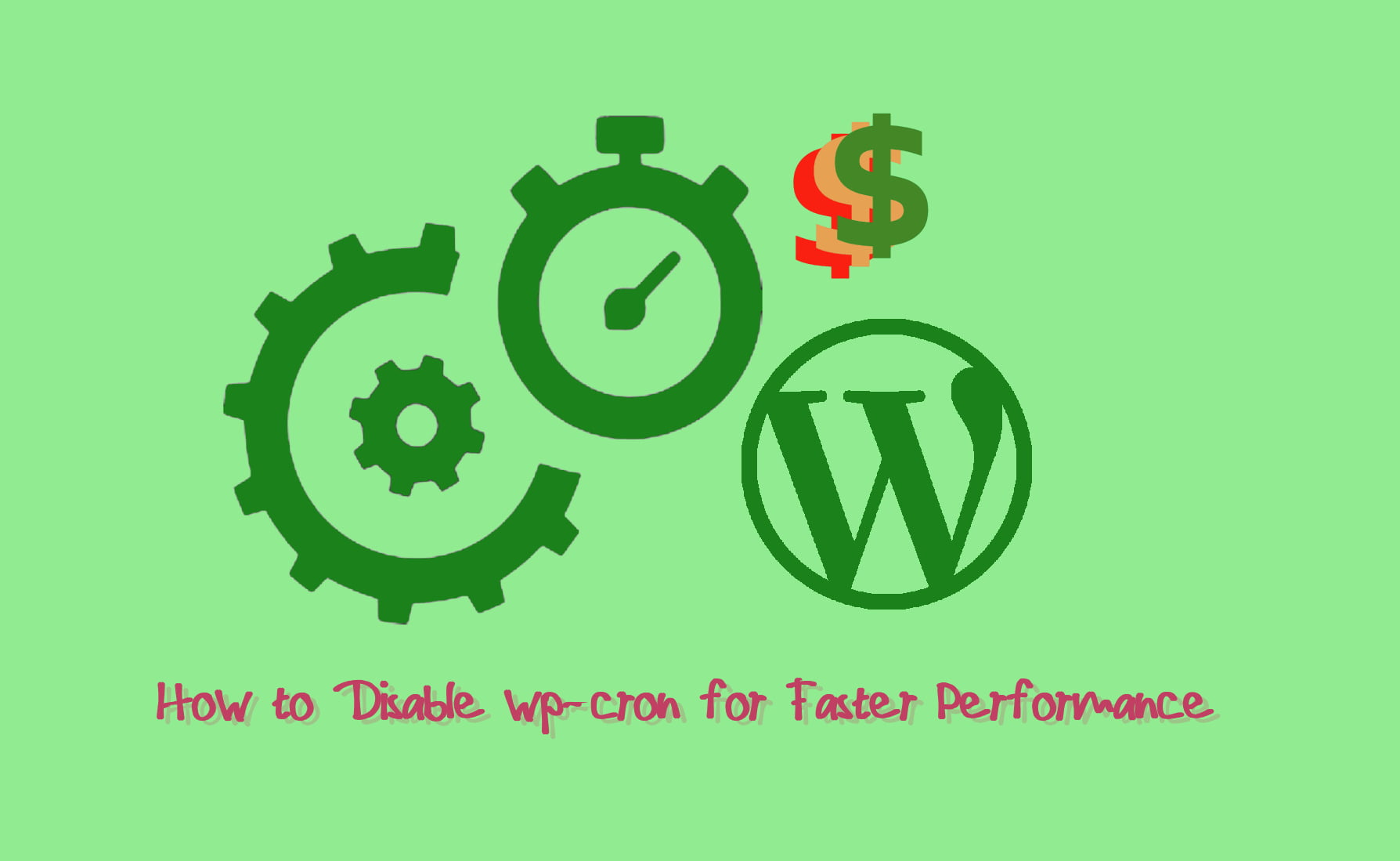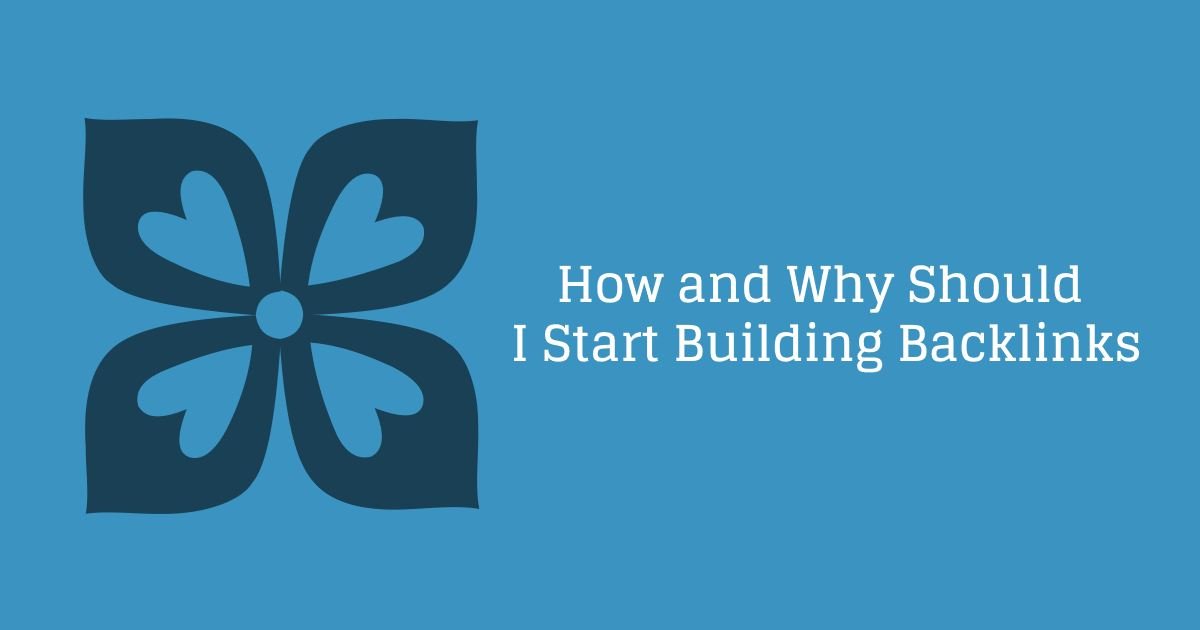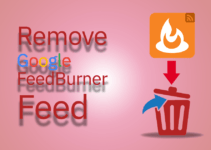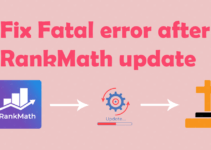Today we are going to talk about how to enable debugging mode in WordPress. Everyone of us has faced some issues now and then while working on our WordPress website, for these issues some of us take help from professionals to get these issues fixed and some other tries to resolve the issue on there website by themselves.
Why to enable Debugging mode in WordPress
Today we will be looking on enabling debug feature in WordPress which helps us to find the issue and resolve it. Enabling debug in WordPress displays any error message which is available in our installation. Now if we have details about the error we can do a search on that issue and did some solution online and the solution are available at various websites so that’s the easy part, but the difficult one is to understand the error or finding the error, so we can do that with help of debug mode.
Enable Debugging mode in WordPress
To enable debugging mode in WordPress just login to your ftp or online file manager, Locate the wp-config file and update with the code.
define(‘WP_DEBUG’, true);
Lets enable Debugging mode in WordPress
First of all you need to login to your hosting provider, Either using ftp of online file manager. I am using online file manager available in my cPanel.
Go to your WordPress installation directory. Now navigate to your website’s directory where WordPress installation is there for the website. Under that find wp-config.php
In that file find “define(‘WP_DEBUG’, false);” in that file. If you don’t find this, Then also don’t panic its totally fine. Please follow next step.
If you don’t find the previous code string. Just search for the code ” $table_prefix =’wp_’;” and below that add this code, as shown in the screen shot below the code.
define(‘WP_DEBUG’, true);
This is how you enable debugging mode in WordPress and fix start fixing issues in your website.