Today we are going to discuss how to remove the Google FeedBurner feed. Google FeedBurner service is a convenient way to publish your Website or Blog feed which can be formatted as well as we can track feed statics. We can also add social sharing buttons to increase feed and website traffic.
There can be a situation when you want to move to another feed service or for some reason you want to delete the feed or remove the Google FeedBurner feed from your FeedBurner account settings page.
We have two options for deleting the feed either we can delete the feed immediately or we can take advantage of FeedBurner’s free 30-day redirection option that will automatically forward your feed traffic to your feeds original or source feed.
Lets see steps to Remove the Google FeedBurner feed
- First of all Sign in to your Google FeedBurner account to open the My Feeds page.
- Select the feed you want to remove by clicking on it from the list of feeds on the My Feeds page.
- Now Click on the blue “Delete Feed” link which appears just below the feed’s title on the feed settings page.
- Once the above step is done you will notice a box will appear saying “You are about to permanently delete the feed: Feed Title“. At the end of same box you will see a Delete feed button. If you want to remove the feed at that instant then Just click on Delete feed button.
- If you want to redirect your traffic to the source feed URL you need to select the check box which says With permanently redirection and then click on Delete feed to delete feed. Once you do this, You will notice that the feed appears in my feed page, With an option of Delete permanently, Which you can use to delete the feed anytime. If not deleted by you, It will automatically deleted in 30 days. With in these 30 days your traffic from feed burner feed will be redirected to the source feed.
This is all about removing feed burner feed. Hope you like this post. Please post you queries and comments below.
You can watch this video for understanding the process better.
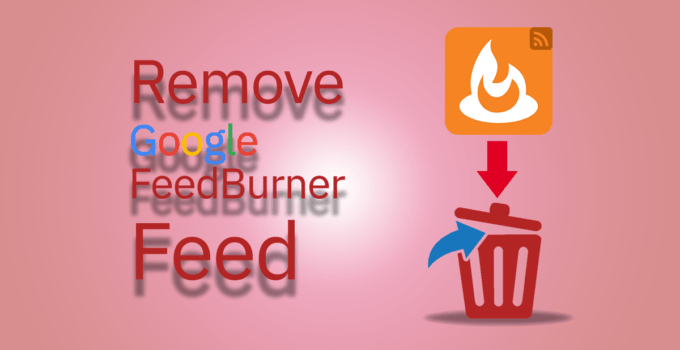
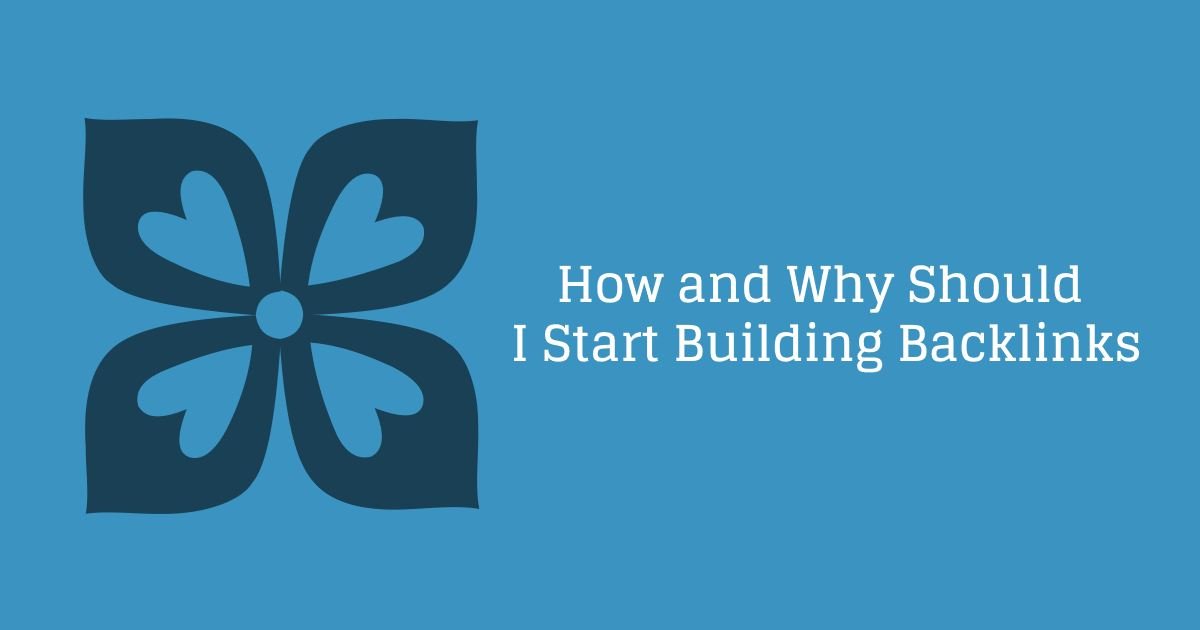

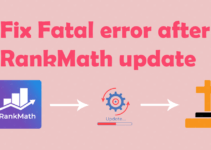
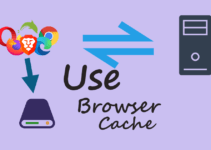
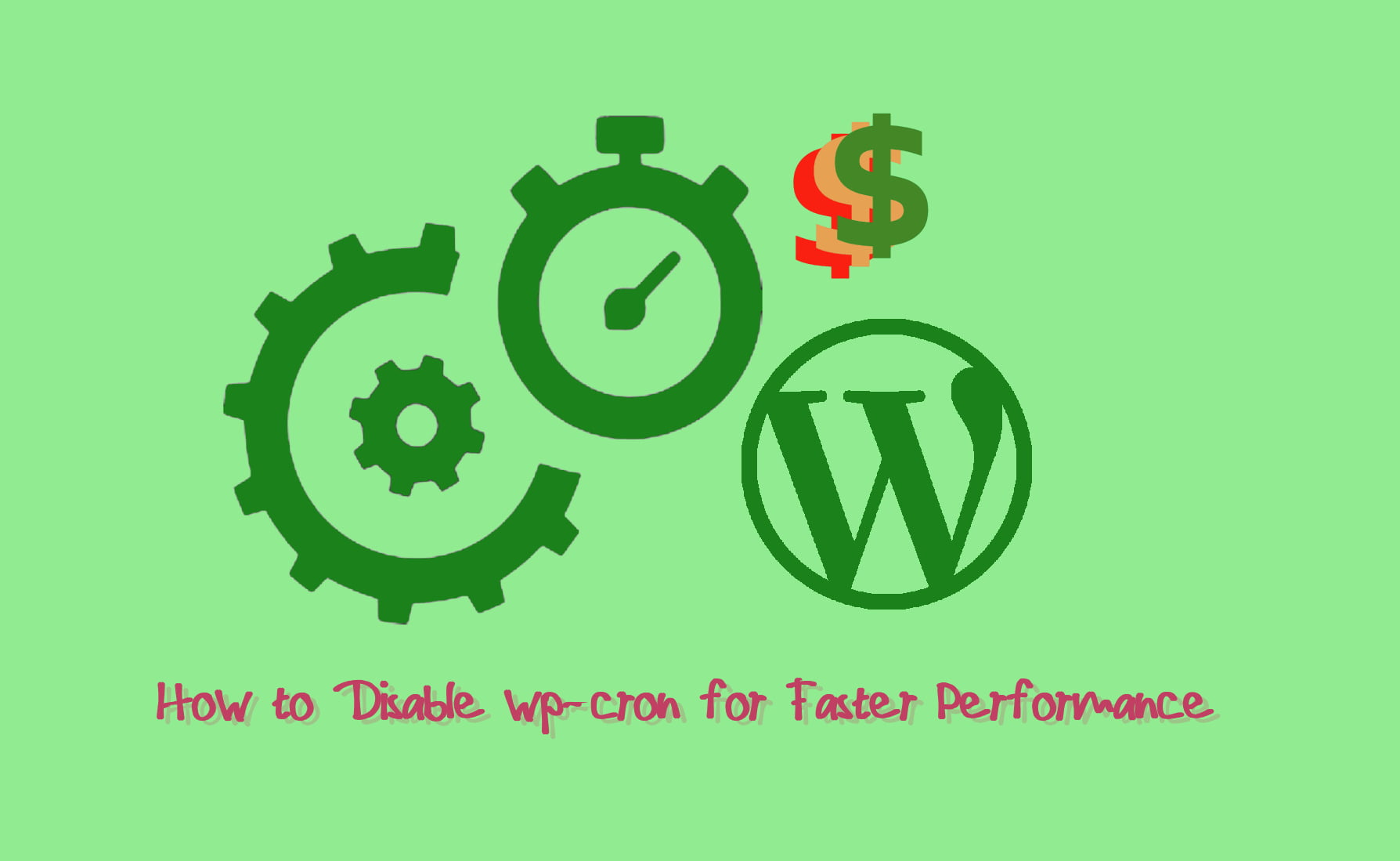

Nice information shared