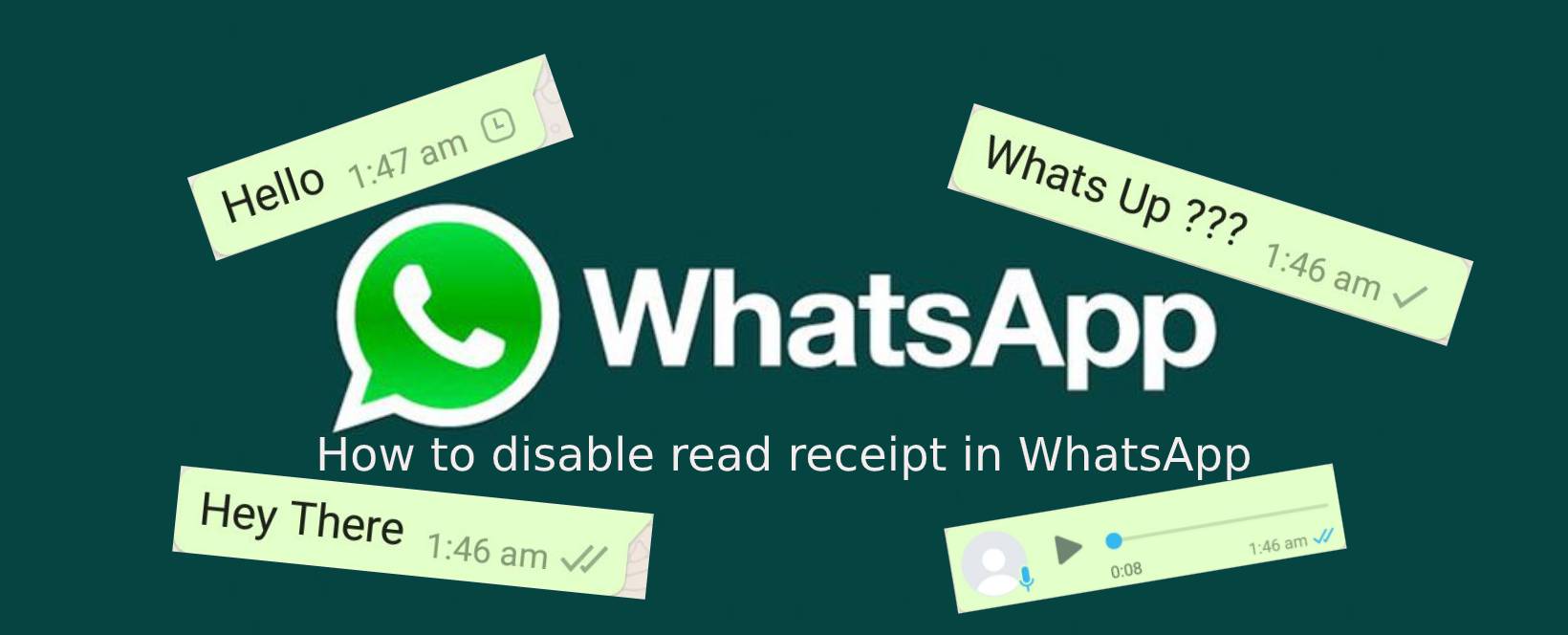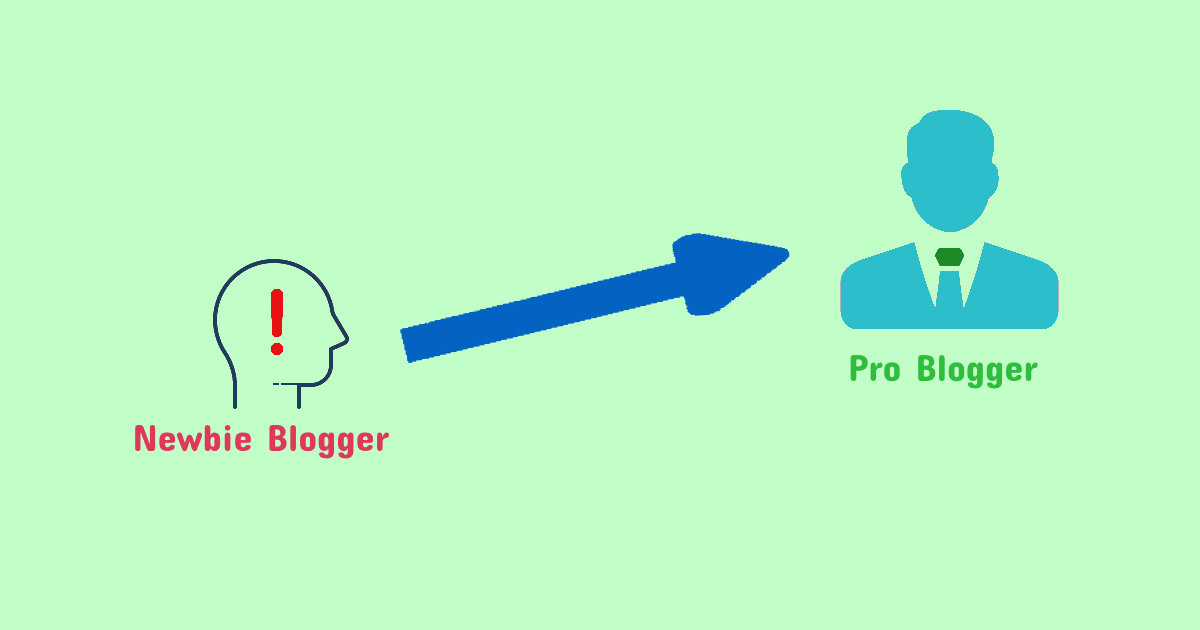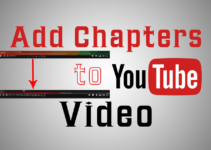Hello friends, today I am going to talk about one of the best tip and trick for WhatsApp, that you can apply to your WhatsApp. I am talking about “How to disable read receipt in WhatsApp”. Now lets get to know about read receipt.
What is read receipt?
When you send some message to your friend or any other person you will notice that there are four things related to it that can happen.
- First is when you send a message and get a clock icons, Which means your message is not sent.
- Second is when you see a single tick with gray color. Which means that message is sent but not delivered.
- Third is when you get double tick with gray color, Which means your message is delivered but not read by the other user.
- Fourth is when you get a double tick with blue color, Which means the message is read by the other person. This event is known as read receipt as you will get to know that the message has been read by other person.
Benefit of read receipt?
The main benefit of read receipt is that you will get to know if your message was read by the other person. You will also get to know that if your message was sent, delivered or read by the receiver.
Disabling read receipt
Disabling read receipt will stop you from getting read receipt for receiver of your message. Even if you still want to disable the read receipt please follow these steps:
At first you need to launch WhatsApp application and go to its home screen. Now at home screen tap on 3 dots which are present at right side of the screen.
Tap on Settings on the small menu which appears after taping on 3 dots
Under Settings tap on Account to move forward with disabling read receipt.
Under account menu you need to Tap on Privacy to proceed to the next step
Under Privacy you will see a switch under the labeled Read receipt, Tap it or slide it to disable Read receipt
Once Read receipt is disabled, Setting will have the switch in gray color under the label read receipt, confirming that read receipt is disabled.
Now you know how to disable read receipt feature in WhatsApp. After this you won’t be able to see read receipt.
How to get read receipt even after disabling it?
Now after disabling read receipt, if you still want to know, if the receiver of your message has read your message. There is a way to do that.
- First of send all of your messages to the other person
- Once done, send a recorded audio file to the same person.
As soon as the person will see messages and the audio file, you will see a double blue ticks on recorded audio you sent, though on your text messages ticks will still be gray. Remember you have already disabled Read receipt.
Below is the example where after disabling read receipt my messages have gray tick but my recorded audio has a blue tick.
That’s all about disabling read receipt. We will be back with some new topics