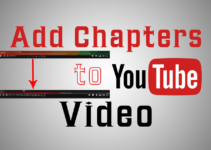WhatsApp a messaging app owned by Facebook, Who don’t know it. It has about 1.6 billion user base. Today will tell you 5 WhatsApp tips and tricks you should know. Without wasting anytime we will lets start with the tips and tricks.
Hiding WhatsApp chat
Step 1 :
To hide WhatsApp chat, tap and hold the chat you want to hide and then tap on the square box with downward arrow, Marked in the below screenshot.
Step 2 :
Now you can see that the chat is gone, But in actual the chat is hidden under the “Archived” label. When you click “Archived” label you will find the hidden chat over there.
When you tap on Archive tab you will see something like this
Now when a chat is hidden, how we see it back or restore it. If we want to talk to the person again how should we do that. There are two ways to do so
Tap and hold the chat under the Archived label now you have to again tap on the white box with upward arrow to restore the chat.
The other option is to open the chat and just send a message, like you can see on the image beside (in case of desktop) or below (in case of mobile). The chat will be automatically restored and will appear on the top.
Now finally once the chat is restored your will see the chat appearing at the top in WhatsApp Messenger
Shortcut for frequently contacted person
This trick will help us to place a shortcut of the contacts at the app drawer or app launcher icons to whom we contact frequently, So that we can easily connect with them.
Open WhatsApp you will see list of chats like below. Tap on the chat of a person whose shortcut you want to make.
Now you will see 3 dots at right side of the chat window, tap on that
Now you will see a menu appearing like in the image below, on that menu, Tap on More
Once you Tap on more, you will see new menu appearing, Here tap on Add shortcut.
You will see in app launcher or app drawer an icon for that contact will appear, like you can see below.
Changing language of WhatsApp
Now the tip, that i am going to provide you is very helpful in changing language of WhatsApp. You can set the interface language from the available. Say you don’t know English that well, you can change the interface of WhatsApp to Hindi. Lets see how to do that.
Now lets go to our home screen of WhatsApp and at the top right corner of WhatsApp home screen tap on 3 dots.
After tapping on 3 dots a menu will appear like below. On this screen tap on setting
Now you will get a screen like below, Tap on Chats to continue with changing the language of WhatsApp
Under Chats setting Tap on App Language, to get list of all languages
Now you will get the list of all languages available for you to select in WhatsApp. Now select the language you want to be seen in user interface of WhatsApp, I will be selecting Hindi (हिन्दी).
Now let see how the interface of WhatsApp will look in Hindi
So this is how you can change language of WhatsApp as per your need.
Check to whom you have chat the most
Here we are on the next WhatsApp tip to check or find to whom we have chat or talked the most on WhatsApp. To get and idea about this. You need to do following steps.
Lets go to WhatsApp home screen and tap on 3 dots top right
Now on this screen tap on Settings on the small menu which will appear with white background
Once you tap on Settings, You will see a screen like this. Tap on Data and storage usage .
After that you will get a screen like this. Now tap on Storage usage
After you tap on Storage usage, you will see the details of chat with everyone you have talked to and see how much data you have shared with the person in descending order.
How to disable Read receipts
Disabling read receipt is very common among people, if you don’t know then good new for you. We are going to tell you how to do that. First of all go to WhatsApp home screen and tap on 3 dots at right side of screen.
The next step is to tap on Settings on the popup window which appears on taping on 3 dots.
Now you have to tap on Account, under settings
After settings page you will see a screen like this, Tap on Privacy
Under Privacy setting flip the switch which is under label Read receipt. Before flip the setting will be like the image below
After flipping the switch you will see it like below
Once the read receipt is turned off, you won’t be able to see when your messages were read by the other person, The person to whom you have sent message will not be able to see when you read his/her message. It kind of works both the way. There is way you can get to know if the message was read or not. I will share it on next post. I have shared that trick to view the status of message in the video related to this article, which you can watch below