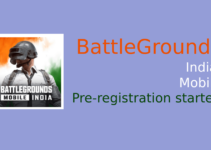People are living in an increasingly interconnected world, with devices often offering cross-platform compatibility for convenient methods of control. If you have an Android smartphone or tablet, however, just how easy is it to remotely control music on your PC using this gadget?
There are a number of solutions available to tackle this tricky issue, but for the purposes of clarity and ease, here is a single option that harnesses the power of Winamp, which is among the most popular media players.
PC Configuration
To get the ball rolling you need to add the Winamp media player to your PC if you have not already done so. This popular piece of software is preferred by many because it is far more flexible and customisable than Microsoft’s standard Windows Media Player program.
Once Winamp is installed and you have synchronised it with the folders in which you keep all of your music files, you will need to download and install a plugin, namely the one which deals with remote control.
The RemoteControl plugin should be easy to find, although bear in mind that you may also need to update other elements of Windows in the process. This will include the .NET Framework 4 and Visual C++ 2010 from Microsoft if they are not already present.
You do not need to worry about downloading these separately as the plugin will contain them and add them as necessary.
When this process has completed, start up Winamp on your PC and check the settings on the RemoteControl plugin. This will allow you to find the local IP address of your PC, which is necessary for the next part of the installation, for which you will require your Android device.
Android Configuration
Head to the Google Play market (formerly the Android Market prior to a recent re-brand) and search for the RemoteControl for Winamp application, which as you might imagine is developed by the same team that made the PC equivalent.
At this point the set-up process becomes much less complicated because you just need to download and install the app, then launch it and head to the settings.
Under connection settings, you need to put in the local IP address that you found on your PC, before heading to the app’s Overview tab and clicking on ‘connect’ to synchronise it with Winamp on your computer.
Bear in mind that you will need to have both your PC and Android device connected to the same internal network, which means that your smartphone will need to be hooked up to your Wi-Fi router. You cannot, for example, use your Android handset to control Winamp over a 3G connection in this situation, because the internal IP address will be irrelevant.
Once the connection has been established, you should be able to search through your music tracks, control playback, shuffle your collection and even examine and create playlists.
Purposes
It is worth noting that this kind of set-up will essentially allow you to turn your Android smartphone into a remote control device that allows you to manipulate the playback of audio on your PC, not actually stream media direct to your phone for portable playback.
The music will be coming out of the speakers which are attached to your PC, so it is suitable to use if you are sitting across the other side of the room, or are indeed anywhere within range of your Wi-Fi network.
There are other services out there that will allow you to remotely control more aspects of your PC for the purpose of media playback. Winamp is not the only option, but this particular arrangement does make it especially easy to get everything working.
Even if you do not consider yourself to be particularly literate when it comes to technology, there should be plenty of instructions available with compatible apps in order to let you get the job done correctly. If you are looking to find iPhone SIM only check out the latest deals and see which apps support remote control of your PC or Mac from an Apple handset.
All that remains is for you to sit back with your Android smartphone and your PC and watch how the two technologies can meld despite their differences.