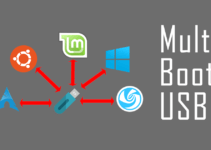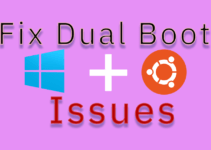If you’re using Windows Explorer to work with your files and folders, you’ve probably already discovered the new Views menu. You just click the arrow next to the Views icon on the toolbar to bring up the Views menu, as shown in Figure , and then drag the slider up or down to change the size and appearance of the file and folder icons.
Figure
The slider on the Views menu has seven settings that range from Extra Large Icons to Tiles.
While clicking the icon and dragging the slider is simple enough there is an easier way. Simply hold down the [Ctrl] key and scroll your mouse wheel up and down to resize the icons from Tiles to Extra Large Icons.
Using the [Ctrl] key and the mouse wheel combination also works on the Desktop. While the Desktop is selected, just hold down the [Ctrl] key and scroll your mouse wheel up and down to resize the icons from a microscopic 16 x 16 all the way up to huge 256 x 256 renditions.