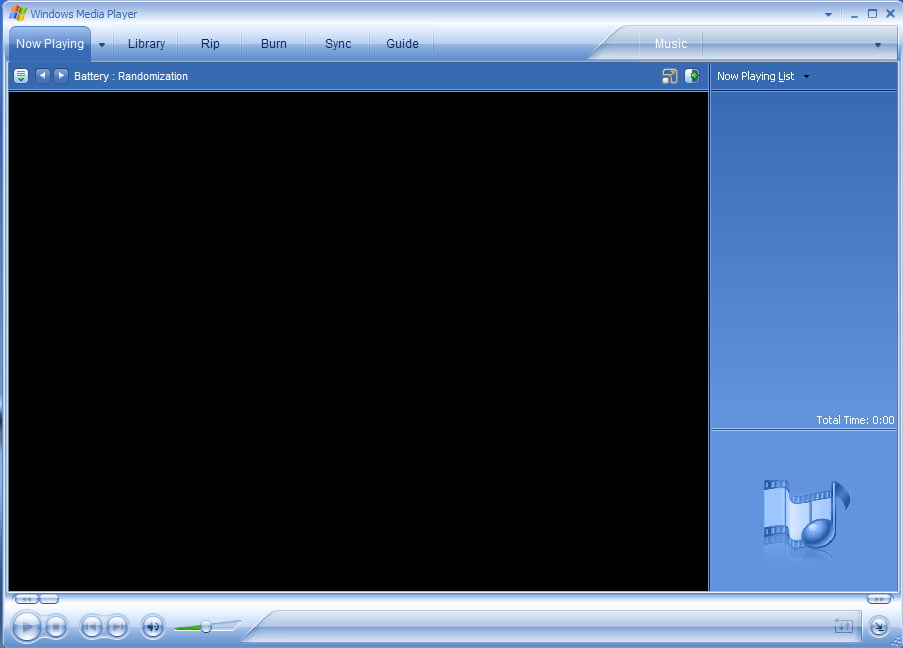Microsoft enabled windows Error reporting by default, today we will learn to Disable Microsoft Error Reporting for good. It gives Microsoft an ability to track and address errors relating to the operating system, components, and applications. The whole concept was to detect and fix error quickly and efficiently.
Disable Microsoft Error Reporting
Disable Microsoft Error Reporting for Windows Vista
- Choose Start and then Control Panel.
- Select System and Maintenance.
Note: If you’re viewing the Classic View of Control Panel, double-click Problem Reports and Solutions and skip to Step 4. - Choose Problem Reports and Solutions.
- Select Change settings on the left side of the window.
- Choose one of the two available options:
- Check for solutions automatically (the default option)
- Ask me to check if a problem occurs: Choosing this will keep error reporting enabled but will prevent Windows Vista from automatically notifying Microsoft about the issue.
Note: If your only concern is sending information to Microsoft, you can stop here. If you’d like to fully disable error reporting, you can skip this step and continue on with the remaining instructions below.
- Select Advanced settings.
- Choose Off under the For my programs, problem reporting is: heading.
Note: There are several advanced options here that you’re welcome to explore if you’d rather not completely disable error reporting in Windows Vista, but for the purposes of this tutorial, we’re going to completely disable the feature. - Select OK.
- Select OK on the window with the Choose how to check for solutions to computer problems heading.
Note: You might notice that the Check for solutions automatically and Ask me to check if a problem occurs options are now grayed out. This is because Windows Vista error reporting is completely disabled and these options are no longer applicable. - Select Close. You can also close any other related open Windows.
Disable Microsoft Error Reporting for Windows XP
- Click on Start and then right-click on My Computer and select Properties. Then the System Properties dialog appears.
- Select the Advanced property tab and click on the Error Reporting button which will be at bottom beside environment variable button.
- The Error Reporting dialog appears on that Select Disable error reporting on that.
- Optionally, you can select “But notify me when critical errors occur” check box.
- Click on OK to close the Error Reporting dialog.
- Click on OK to close the System Properties dialog.